How to install Kali Linux on Hyper-v Windows 10
iSpeech.org
Start - Windows System - Control Panel - Programs- Turn Windows Features On/ Off - Mark on Hyper-v
Download Kali Linux ISO image from https://kali.org
Windows PowerShell
Get-FileHash -Path .kali-linux-2017.3-amd64.iso -Algorithm SHA256
Terminal
Full set a resolution display based your monitor ( Fit the screen) gedit /etc/default/grub
And edit or copy/ paste line
GRUB_CMDLINE_LINUX_DEFAULT=" quiet splash video=hyperv_fb:1920x1080"
update-grub
Upgrade the image with command apt dist-upgrade
Set SSH to startup
update-rc.d -f ssh remove
update-rc.d ssh defaults
2018-01-02 22:10:22
source

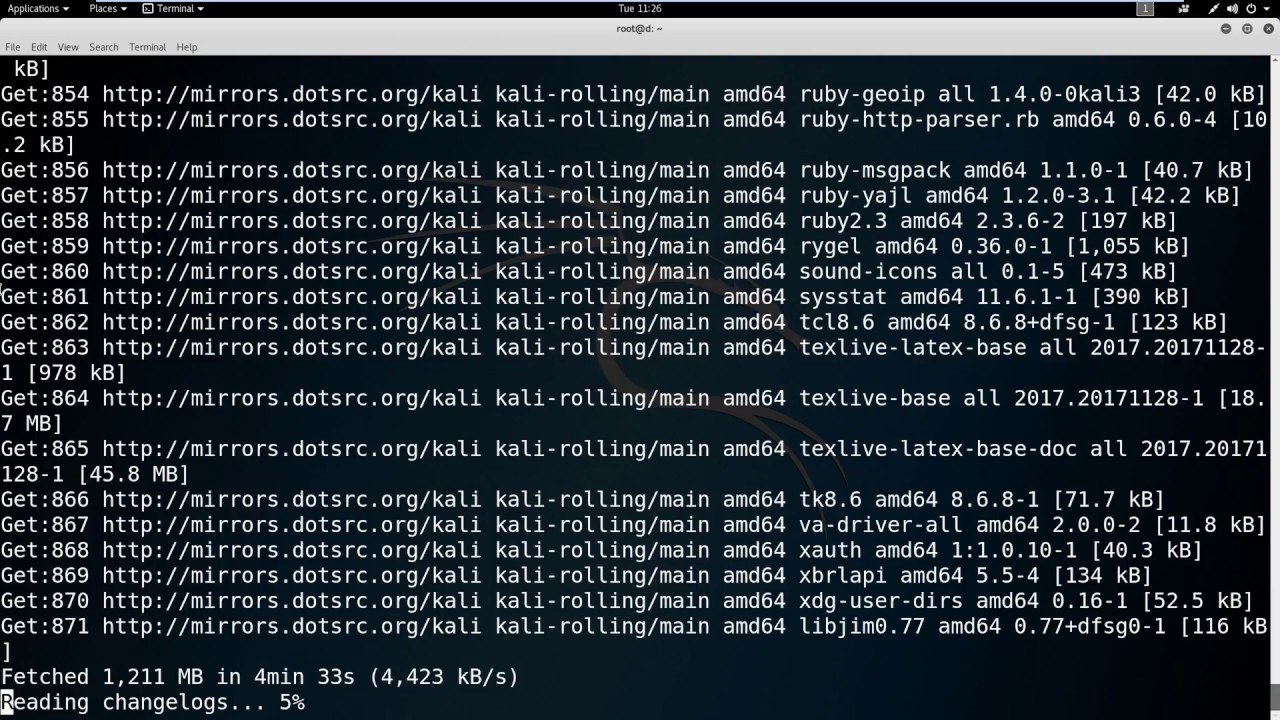






Gloss