How to find your downloaded music in Spotify’s new update
Perhaps I’m in the minority, but I still download a lot of music from Spotify. It’s really handy to have tunes stored locally on my phone for a multitude of reasons. I can listen without buying on-flight Wi-Fi, and every day during my commute on the NYC subway when the Wi-Fi and LTE signals inevitably cut out underground.
Having easy access to these downloaded songs and albums is important to me, but the latest Spotify update that’s rolling out now (version 8.5.9.737 for Android and 8.5.7.601 for iOS) makes them harder to find for premium users.
The “Your Library” section of the app not only looks different, but Spotify has eliminated the “Songs” section, leaving just “Playlists,” “Artists,” and “Albums.” Don’t worry, all your songs are still there. They’ve just been moved around a bit.
These instructions are the same whether you have the iOS or Android version of Spotify.

- To see your discography, tap “Your Library” on the bottom tray of options.
- To sort your music by albums that you have downloaded to your device, click the “Albums” tab, then swipe down to reveal a search bar. Next to that bar is a button that says “Filters.” Click that, then filter by “Downloads.”
- To find individual songs, which used to be conveniently nested within “Your Library” in a tab called “Songs,” you’ll now need to follow several steps. First, click the “Playlists” tab. Once you’re there, go to the “Liked Songs” playlist, where all of your downloaded songs live. (All the songs that you’ve downloaded are automatically “liked,” so it makes some sort of sense that this is where they’d be found, but it’s still confusing.)
- Once you’re in the “Liked Songs” playlist, click the menu button near the top right of the screen to reveal some settings. Click “Filter downloaded songs” to only show the songs you have downloaded. Even if you turn on Spotify’s “Offline mode” in the app settings, you’ll still need to sort your music by downloads, otherwise it will display a bunch of unplayable songs.
- If you want, you can now hit “Shuffle Play” to randomize the songs that play.
That’s... a lot of steps just to be able to listen to the songs that you have saved locally on your phone so hopefully Spotify makes it a little easier to access in future versions.
Vox Media has affiliate partnerships. These do not influence editorial content, though Vox Media may earn commissions for products purchased via affiliate links. For more information, see our ethics policy.

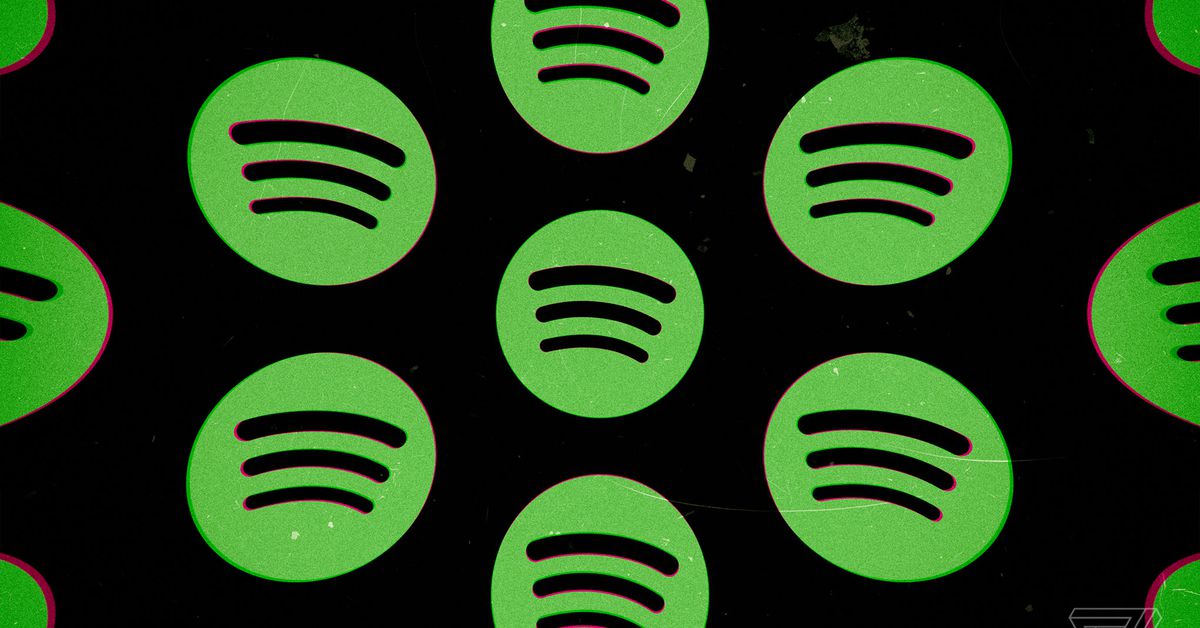






Gloss