Finding the version number of the Xcode command line tools using the softwareupdate command
As part of making sure your development environment is up to date, it’s often helpful to know what version of Xcode or the Xcode Command Line Tools that you’re using. For Xcode, this is relatively straightforward as you can check Xcode.app‘s version number or you can use the command shown below:
This file contains bidirectional Unicode text that may be interpreted or compiled differently than what appears below. To review, open the file in an editor that reveals hidden Unicode characters.
Learn more about bidirectional Unicode characters
On a Mac running Xcode, running that command should provide output similar to what’s shown below:
This file contains bidirectional Unicode text that may be interpreted or compiled differently than what appears below. To review, open the file in an editor that reveals hidden Unicode characters.
Learn more about bidirectional Unicode characters
However, for the Xcode Command Line Tools, this process isn’t as straightforward. There isn’t a specific app to check for version information and running the command above results in the following output:
This file contains bidirectional Unicode text that may be interpreted or compiled differently than what appears below. To review, open the file in an editor that reveals hidden Unicode characters.
Learn more about bidirectional Unicode characters
So how can you determine the latest installed version of the Xcode Command Line Tools? One way is to use the softwareupdate command’s history function, which should show all of the versions of the Xcode Command Line Tools which have been installed. You can use the following command to display all the installations of the Xcode Command Line Tools:
This file contains bidirectional Unicode text that may be interpreted or compiled differently than what appears below. To review, open the file in an editor that reveals hidden Unicode characters.
Learn more about bidirectional Unicode characters
For example, since both Xcode Command Line Tools 12 and Xcode Command Line Tools 13 are available for macOS Big Sur 11.7.x, you may see output similar to what’s shown below on a Mac running Big Sur:
This file contains bidirectional Unicode text that may be interpreted or compiled differently than what appears below. To review, open the file in an editor that reveals hidden Unicode characters.
Learn more about bidirectional Unicode characters
Since the latest installed version of the Xcode Command Line Tools should be listed at the bottom of the output from the softwareupdate command’s history function, you should be able to use the following command to get the version number of the latest installed version of the Xcode Command Line Tools:
This file contains bidirectional Unicode text that may be interpreted or compiled differently than what appears below. To review, open the file in an editor that reveals hidden Unicode characters.
Learn more about bidirectional Unicode characters
As of the date of this post, the latest version of the Xcode Command Line Tools on macOS Ventura 13.1 is version 14.2, so you should see output similar to what’s shown below on a fully updated macOS 13.1 Mac running the latest version of the Xcode command line tools:
This file contains bidirectional Unicode text that may be interpreted or compiled differently than what appears below. To review, open the file in an editor that reveals hidden Unicode characters.
Learn more about bidirectional Unicode characters







Gloss