Configuring Shared Folders in VMWare Workstation with a Kali Linux Guest OS and Windows Host
iSpeech.org
I don't know what the dealy is but it always takes me forever to mount folders on Linux VMs. In this video I'll show you a future proof method of installing VMware tools on a Kali Linux VM. Next, I'll show you how to mount a shared folder so you can access the Host folder from within your Linux guest VM.
If you don't have time to watch the entire video, here's how to pull it off. Type the following in the Kali Linux terminal window:
root@kali:~# sudo apt-get -y install open-vm-tools-desktop fuse && reboot
Next you need to verify VMWare tools is running:
root@kali:~# ps aux | grep vm
Then we load the VM settings (Ctrl + D) hit up the Options tab, and select Always Enabled.
Then click Add, choose Next and insert the path of the folder on your Windows host machine which you wish to share. Try to avoid spaces in the name because Linux hates spaces!
Also make sure you Check "Read Only" so you don't accidentally delete any files on your host machine.
Hit Finish, OK
And then type this to finish it off:
root@kali:~# sudo mount -t fuse.vmhgfs-fuse .host:/ /mnt/hgfs -o allow_other
Now you can CD into /mnt/hgfs and find your shared folder! If it doesn't work for you let me know in the comments. Also don't forget to subscribe to my channel so you can be the first to get updates as I release them.
P.S., If you love the content I produce, consider joining my email list on gumroad so I can keep it coming! I offer paid premium content for people who are serious about taking their skills to the next level.
https://gumroad.com/vonnie. Thanks. -Vonnie
2017-08-30 17:59:23
source

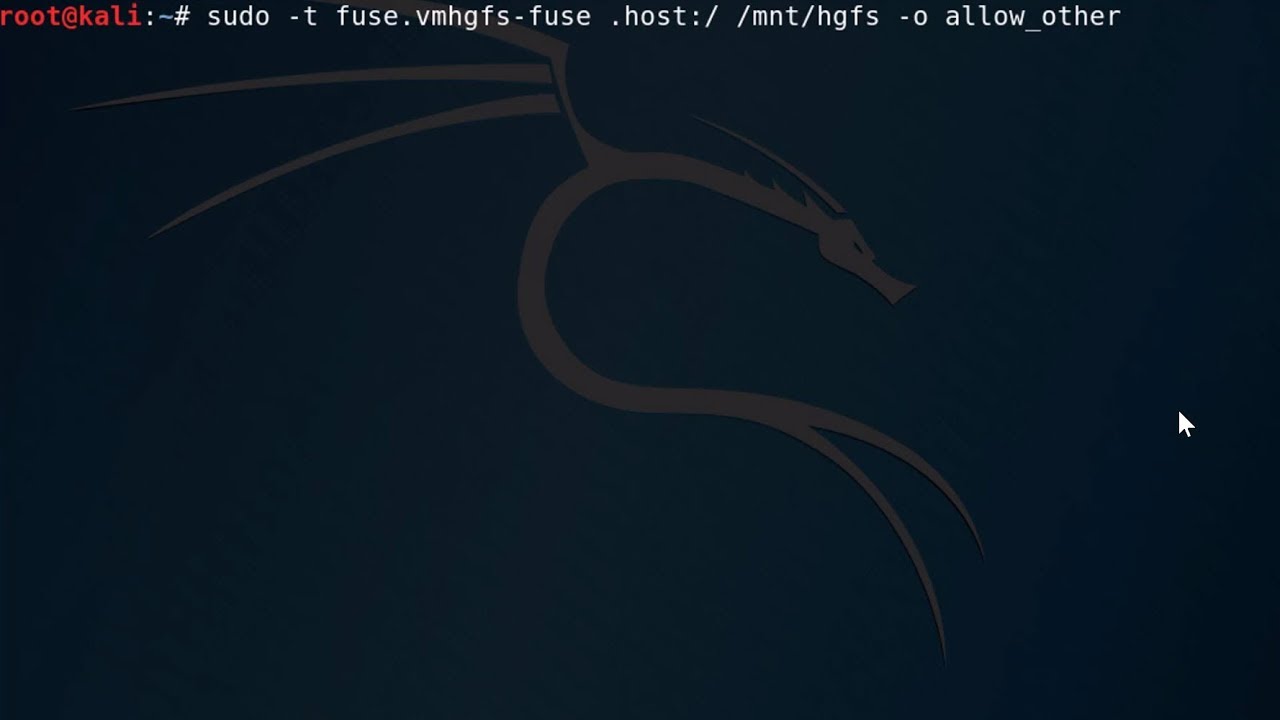






Gloss